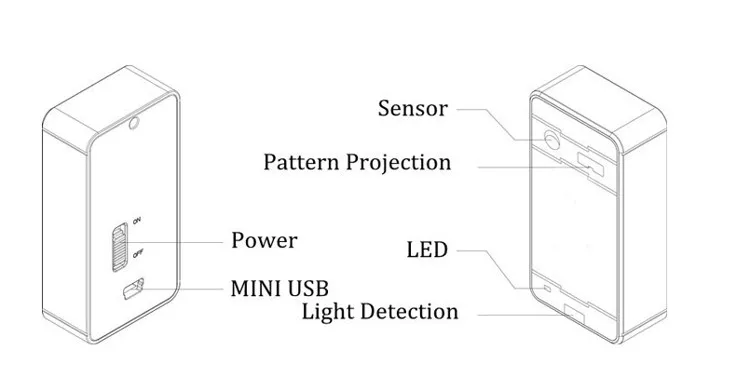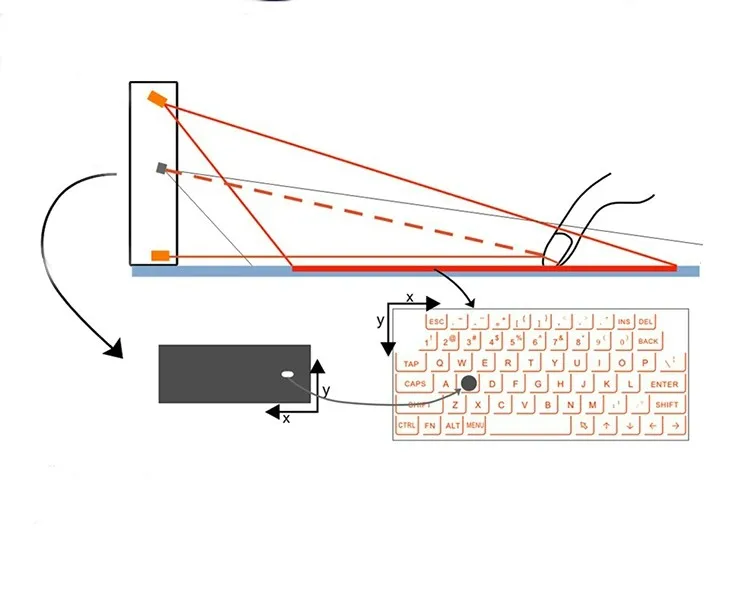Laser Projection Bluetooth Keyboard & Mouse
I remember when I was a kid, watching futuristic/sci-fi movies. Some of the best and exciting parts for me used to be when an actor took out a cool, amazing, unbelievable gadget. I used to dream of owning them and always wondered if I would see such gadgetry in my lifetime.
Well, technology has progressed so quickly that almost every single contraption which was dream-pt up in my childhood is either relatively available or very soon to be, except for time machines of course!
This surprising little thing projects a keyboard on any flat surface. You can type away accompanied by simulated keyboard sound feedback with its built-in display screen showing your key presses in real time for faster typing. It really is true future magic at its best. You’ll be turning heads the moment you pull this from your pocket and use it to compose an e-mail on almost all Bluetooth enabled devices, computers or laptops. With a full-size English QWERTY layout, the laser virtual keyboard approaches typing speeds of a standard keyboard in a size no larger than a matchbook.
There are even options which include a Bluetooth speaker so you will not only do away with your keyboard & mouse but also rid you are of your portable speaker! So this device which can easily fit in your pocket has saved you lugging around 3 bulky objects! A no brainer!
Features:
- Superior Portability
- English QWERTY keyboard layout
- Supports USB interface and Bluetooth, and mobile devices are very convenient link
- Built-in lithium polymer rechargeable battery, easy to move and carry
- Compatible with the latest equipment Windows XP / VISTA / 7/8, Windows Phone 7, IOS4 / 5/6 (iPhone and Ipad) Android 3.1 and later, Mac OS X.
Product Appearance Functional Description:
- Red light: long bright - Charging Off - Charging complete
- Blue light: Blinking - Pairing Status Off - pair
- Yellow light: flashes once - start normally
USB connection mode:
- Method: USB device is connected
- USB Interface: standard USB Mini-B type
- Interface Specification: USB HID keyboard
- Input power: 1A 5V USB Charge
How to connect:
This product is connected via Bluetooth HID and USB HID Laser Bluetooth keyboard, the product, and the operating system all function compatible USB HID, USB HID connection plug and play, no need to install a separate driver.
Connect via USB HID
- Laser Bluetooth keyboard and the host device using a USB cable connection, the host device must support USB HID
Note: Most Windows devices support USB HID.
- Turn on the laser Bluetooth keyboard.
- After laser Bluetooth keyboard connected properly, if the LED indicator lights red, it indicates charging; LED red light is off, it indicates that charging is complete. Under the state of charge of the product can be used normally.
Connection via Bluetooth HID
Compatible with Bluetooth HID device: So Microsoft OS, IOS4 / 5/6 (iPhone and iPad), Android 3.1 and later, Max OS X.
This product supports Bluetooth HID connection, without having to install a separate driver, and a mobile phone or tablet with a single connection, the connection information will be retained after the Bluetooth Laser Keyboard shutdown, if necessary, and another device is connected, you need to remove before connection:
- Open Laser Bluetooth Keyboard equipment
- Clear existing Bluetooth connection: Press and hold the "Fn + B", after the beep equipment for pairing state, this time off, then other devices can be found after the re-boot.
- Blinking blue LED light changes to steady, indicating that the device is ready to pair
- Host start scanning Bluetooth devices (iPhone or PC or iPad).
- On IOS, type Settings-Bluetooth.
- Click ON button means open Bluetooth, iPhone / iPad began looking paired device.
- Click Laser Keyboard to complete pairing After successful pairing shows "Connected", the blue LED light will stop flashing.
- Connection with the host device mounting system
- Android System navigation icon as follows:
Home → Main Menu → Settings → Wireless and Network → Bluetooth setting.
- Click Laser Keyboard to complete pairing After successful pairing shows "Connected", the blue LED light stop.